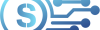How to create QR Code?
Creating a QR code is a simple process, and there are various online and offline tools available to help you generate QR codes. Here are the general steps you can follow:
- Determine the Content:
- Decide what information you want the QR code to contain. This could be a website URL, text, contact information, Wi-Fi network details, or any other supported content.
- Choose a QR Code Generator:
- There are many online QR code generators available. Some popular ones include:
- You can also find QR code generator apps for smartphones.
- Enter the Content:
- Enter the information or data you want to encode in the QR code. For example, if you’re creating a URL QR code, enter the URL.
- Customize if Necessary:
- Some generators allow you to customize the appearance of the QR code, such as changing colors or adding a logo. However, keep in mind that adding too much complexity to the QR code may affect its readability.
- Generate the QR Code:
- Click the “Generate,” “Create,” or similar button to create your QR code.
- Download or Save the QR Code:
- Once generated, the website or app will provide an option to download or save the QR code image.
- Test the QR Code:
- Before using the QR code publicly, it’s a good idea to test it to ensure that it correctly scans and leads to the intended content.
- Use the QR Code:
- You can use the QR code in various ways, such as printing it on posters, adding it to business cards, or embedding it on your website.
Remember that QR codes can contain sensitive information, so it’s important to use reputable and secure QR code generators, especially if you’re encoding personal or business-related data. Additionally, be cautious when scanning QR codes from unknown or untrusted sources to avoid potential security risks.
How to Scan QR Code?
Scanning a QR (Quick Response) code can be done using your smartphone or tablet camera. Here are general instructions for common devices:
On iPhone (iOS):
- Open the Camera App: Open the default Camera app on your iPhone.
- Position the Camera: Hold your iPhone so that the QR code appears within the viewfinder. Make sure the QR code is well-lit and clear.
- Wait for the Code to be Recognized: Your iPhone should automatically recognize the QR code. Once it does, you’ll see a notification at the top of the screen.
- Tap on the Notification: If the notification includes a URL, you can tap on it to open the link. If it’s a different type of QR code, it may prompt you to take a specific action.
On Android:
- Open the Camera App: Open the default Camera app on your Android device.
- Position the Camera: Align your Android device so that the QR code is visible within the camera’s view.
- Wait for the Code to be Recognized: Most modern Android devices have built-in QR code recognition. The camera app should automatically recognize the QR code.
- Tap on the Result: Once the QR code is recognized, a notification or a pop-up with the information or link will appear. You can tap on it to open the associated content.
Using a QR Code Scanner App:
Alternatively, you can use a dedicated QR code scanner app, which you can download from the app store. Here’s a general process:
- Download a QR Code Scanner App: Visit your device’s app store (Google Play Store for Android or App Store for iOS) and search for a QR code scanner app. Examples include “QR Code Reader” or “Barcode Scanner.”
- Install and Open the App: Install the chosen app and open it.
- Scan the QR Code: Use the app to scan the QR code by positioning your device’s camera over it.
- Follow Instructions: The app will usually provide instructions on what to do next based on the type of QR code scanned.
Keep in mind that the steps may vary slightly depending on the specific device and operating system version you are using. Additionally, some QR codes may lead to websites, contact information, app downloads, or other types of content. Always be cautious when scanning QR codes from unknown or untrusted sources to avoid potential security risks.